Tutorial To Install Kali NetHunter On Any Android Device. This is the universal method to install and run Kali NetHunter On any android Device.
In the previous Tutorial On How To Install Kali NetHunter On Any Android Device, I have covered some methods to make Kali NeHunter work on some specific devices. As a continuation to that, I have made a tutorial to install and run Kali NetHunter on any android device. So this is the universal method to to install Kali Nethunter on Android devices. So if the previous methods of how to install Kali NetHunter on Android devices did not work or your phone is not supported, follow this process. Do it at your own risk. Some functionalities might be limited.
apt-get upgrade
apt-get dist-upgrade
apt-get install kali-linux-nethunter
To enjoy the full functionalities of Kali NetHunter, setting up and enabling Metasploit is very essential. This step is necessary for using the features of Metasploit and other tools which make use of Metasploit Modules. Follow the below given steps.
Initialize the database: run this command msfdb init (Alternatively goto Kali Services Tab on Nethunter App and set it to "Start at boot")
To run Metasploit : use this command msfconsole or open any tool which uses Metasploit like setoolkit
This should install everything required to run Kali NetHunter in Any Android Device. You can access most of the Kali Linux tools from the terminal. However If you want to try the GUI tools, follow the below steps.
VNC Viewer is required to work on GUI tools. For this, VNC server needs to be installed in the Kali NethHunter. This can be done by following the below given steps.
vncserver :1 -geometry 1280x720 -depth 16
Explanation of switches: -
:1 (Display 1,2,3,4 etc..)*
-geometry (Resolution width x height)
-depth (16, 24, Color Depth, use 16)
Password: The password you set before
Address: 127.0.0.1 or your Private IP
Port: 5901 (Depends on display i.e., for display 2, Port will be 5902 and so on)
Username: root
Credits: XDA
Pre-Requisites
- There are certain requirements that are to be met before installing NetHunter using this method.
- The device should be properly rooted. If rooted with KingRoot, replace KingUser with SuperSu
- BusyBox installed. Install it from PlaySore.
- Ample Storage
- Custom ROMs like CM12 CM12.1 CM13. (Desired, not mandatory)
Procedure to Install Kali NetHunter On Any Android Device
- Download any Nethunter ROM from Offensive Security Web Site according to your Android Version.
- Extract the Zip file and go to /data/app. Install the apps present in that folder one by one.
- Now with any root explorer app, go to /data/data/com.offsec.nethunter/files/scripts. Then copy all the files and paste into /system/bin (Note: If you don't see the folder or content in files/scripts, open NetHunter app and then close it and check again)
- Next, open the Nethunter App and Go to the Kali Chroot Manager and install the "Minimal Chroot". You can also select "Full Chroot" but this is not recommended.
- Open Terminal Emulator or nh-terminal and choose "KALI". This will open up Kali shell. You may be prompted to allow root permission. Just grant it and you will be good to go.
- After that, run these commands one by one in the terminal:
apt-get upgrade
apt-get dist-upgrade
apt-get install kali-linux-nethunter
How To Setup Metasploit In Kali NetHunter
To enjoy the full functionalities of Kali NetHunter, setting up and enabling Metasploit is very essential. This step is necessary for using the features of Metasploit and other tools which make use of Metasploit Modules. Follow the below given steps.
Initialize the database: run this command msfdb init (Alternatively goto Kali Services Tab on Nethunter App and set it to "Start at boot")
To run Metasploit : use this command msfconsole or open any tool which uses Metasploit like setoolkit
This should install everything required to run Kali NetHunter in Any Android Device. You can access most of the Kali Linux tools from the terminal. However If you want to try the GUI tools, follow the below steps.
How to install and Enable VNC in Kali NetHunter
VNC Viewer is required to work on GUI tools. For this, VNC server needs to be installed in the Kali NethHunter. This can be done by following the below given steps.
- Open Terminal and execute the following command in Kali Terminal
- To run VNC Server type the following command
vncserver :1 -geometry 1280x720 -depth 16
Explanation of switches: -
:1 (Display 1,2,3,4 etc..)*
-geometry (Resolution width x height)
-depth (16, 24, Color Depth, use 16)
- Now Install any VNC app from PlayStore and open it. I suggest using this App called VNC Viewer by RealVNC Limited We will use it to connect to Kali NetHunter GUI. Setup VNC app with the below details.
Password: The password you set before
Address: 127.0.0.1 or your Private IP
Port: 5901 (Depends on display i.e., for display 2, Port will be 5902 and so on)
Username: root
- Click connect and now you can enjoy the NetHunter Tools in GUI.
Conclusion
Anybody looking to install Kali Nethunter on an Android device may find this guide to be a helpful resource. The article offers a detailed, simple-to-follow instruction manual that anybody may use, regardless of technical proficiency. Users may access a potent penetration testing environment on their Android device by installing Kali Nethunter, which can be helpful for both security experts and fans. To minimize any potential hazards during the installation procedure, it is crucial to use caution and pay close attention to the instructions.

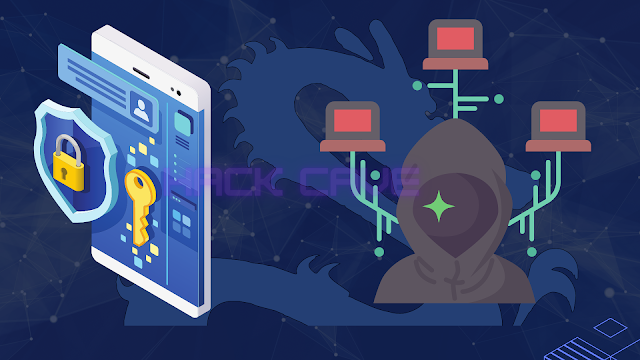







When I launch the Nethunter Terminal and choose Kali, the app crashes, I see "1) No Title" on the screen, and the terminal automatically minimizes itself. Can't get to it.
ReplyDelete